Share Files Between Host and Guest in VMware Easily
This post about how you can enable and view shared folders for virtual machines in VMware .The Shared Folders feature allows you to share files between virtual machines and the host system.
Before configuring the Shared Folders feature for a virtual machine, you need to make sure the following prerequisites.
Let See How to Share Files with VMWare
DO these Following Setting
1. You have installed the latest version of VMware Tools in the guest operating system.
To Install VMware Tools in the guest operating system.
1. Click on VM-Tab--> Select Install VMWare Tools
2. Now you automatically get installation Dialog Box
or if not follow these setting
1. Press Windows logo key + R
2. In RUN--> type D:\setup.exe click ok
3. Then you get installation Dialog Box
4. Now click Next and Install
 |
| After install your guest os get Restart |
2. You have sufficient permission on the host system to allow access to files in the shared folders.
3. Now Create Folder (ie: on DESKTOP or anywhere) Share with VMWare on HOST WINDOWS .
4. After Logon Guest in VMware .
5. To Share Folder
1. Click on VM-Tab--> select SETTING options,
2. Now Choose OPTION-Tab--> select SHARE FOLDER
3. Change DISABLE option to ALWAYS ENABLE
4. NOW TIK-Map as network driver in windows guest
5. Now Click on ADD--> Browse for HOST PATH Select Share Folder with VMWare
6. The NAME Automatically appear on it but IMPORTANT is UNDERSCORE between name.
7. Now Click next
8. Finally click--> Finish
6. Now Check Folder appear on VMware guest operating system.
7. Go-to My Computer there you see Share Follder(\\vmware-guest)
Watch Video : How to Share Files Between Host and Guest in VMware Easily
|
|
|





















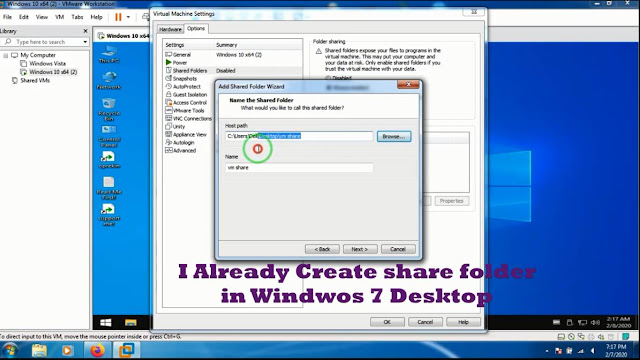









No comments:
Post a Comment